What is the Threema Channel?
If you wish to stay informed about Threema-related topics, you can add the Threema Channel to your contacts and receive interesting news directly in the Threema app. The Threema Channel features several feeds for different topics. You decide which feeds you want to subscribe to, and you can cancel subscriptions at any time.
If you’re reading this page on a device where Threema is installed, simply follow this link (and then tap “Send”) to add the Threema Channel: https://threema.id/%2ATHREEMA?text=info
To manually add the Threema Channel, add the ID *THREEMA to your contact list, or scan the following QR code:
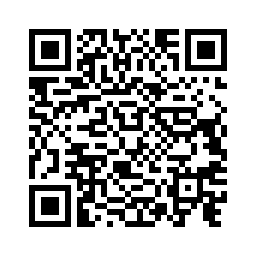
Then, send the keyword “info,” and follow the on-screen instructions to subscribe the feeds you like.
To unsubscribe from a feed, send “stop [feed name],” e.g., “stop android.”
Mute the Threema Channel if you prefer not to receive push notifications.
Related articles
The dots are an indicator for a contact’s verification level. They don’t affect the encryption strength (it is always the same high-grade ECC-based encryption), but they are a measure for the probability that the saved public key of a contact indeed belongs to that contact.
-
 Level 1 (red): The ID and public key have been obtained from the server because you received a message from this
contact for the first time or added the ID manually. No matching contact was found in your address book (by phone number or email), and therefore you cannot be sure that the person is who they claim to be in their messages.
Level 1 (red): The ID and public key have been obtained from the server because you received a message from this
contact for the first time or added the ID manually. No matching contact was found in your address book (by phone number or email), and therefore you cannot be sure that the person is who they claim to be in their messages.
-
 Level 2 (orange): The ID has been matched with a contact in your address book (by phone number or email). Since the
server verifies phone numbers and email addresses (via an SMS or email with the activation link), you can be reasonably sure that the person is who they claim to be.
Level 2 (orange): The ID has been matched with a contact in your address book (by phone number or email). Since the
server verifies phone numbers and email addresses (via an SMS or email with the activation link), you can be reasonably sure that the person is who they claim to be.
-
 Level 2 (blue): This verification level is only available in Threema Work and Threema OnPrem; it
indicates that the Threema ID belongs to an internal company contact.
Level 2 (blue): This verification level is only available in Threema Work and Threema OnPrem; it
indicates that the Threema ID belongs to an internal company contact.
-
 Level 3 (green): You have personally verified the ID and public key of the person by scanning their QR code.
Assuming their device has not been hijacked, you can be very sure that messages from this contact were really written by the person that they indicate.
Level 3 (green): You have personally verified the ID and public key of the person by scanning their QR code.
Assuming their device has not been hijacked, you can be very sure that messages from this contact were really written by the person that they indicate.
-
 Level 3 (blue): This verification level is only available in
Threema Work and Threema OnPrem; it indicates that the Threema ID belongs to an internal contact whose ID and public key you have verified by scanning their QR code.
Level 3 (blue): This verification level is only available in
Threema Work and Threema OnPrem; it indicates that the Threema ID belongs to an internal contact whose ID and public key you have verified by scanning their QR code.
Having the wrong public keys leaves you open to man-in-the-middle (MITM) attacks, which is why it is important to verify the keys.
Threema displays only contacts who use Threema. If you know that someone is using Threema, but they are missing or are marked with a red dot, it is because of one of the following reasons:
- Your contact has not linked their Threema ID with a phone number or email address
- Your own address book contains neither your contact’s phone number nor email address
If a contact has linked a phone number or email address to their ID that is included in your address book, the contact shows up in Threema’s contact list (provided that synchronization is enabled) and is labeled with two orange dots.
To start the synchronization process, simply tap on your contact list, drag it down and release it again. To work properly, activate the synchronization feature in “Threema > Settings > Privacy.” If you are an iOS user, make sure to grant Threema access to your contacts (“iPhone Settings > Privacy > Contacts > enable Threema”).
Inactive IDs Are Grayed Out
If a Threema ID doesn’t connect to the server for more than three months, the ID is considered inactive and will be grayed out. If the inactive ID connects to the server again, it will no longer be grayed out (after up to 24 hours). In “Settings > Appearance,” there’s a setting to hide inactive IDs.
Revoked IDs Are Struck Through
A Threema ID that has been permanently deleted is struck through and considered invalid.
You can get rid of duplicate contacts by deactivating the setting “Show inactive IDs” (Android) or by activating the setting “Hide Inactive IDs” (iOS) in “Settings > Appearance.” Inactive IDs are IDs that haven’t been used for more than three months. Therefore, it might take a while for contacts to be marked as inactive.
Alternatively, you can navigate to a contact’s detail view, activate “Exclude from auto sync,” delete the contact, and it won’t show up again when performing contact synchronizations (Android).
If the contact has been synchronized with the device’s address book, simply change the name in the “People/Contacts” app. After the next synchronization in Threema (can be forced by pulling down and releasing the contact list), the new name will be used.
The name of unsynchronized contacts can be changed in the contact details (by tapping on the pencil icon).
Verification levels are included in both Threema Safe and data backups. They are, however, not included in ID exports. Please create a data backup if your new mobile device runs on the same OS as your old one and you would like to keep your chats. If you would like to migrate your basic Threema data from one OS to another, please use Threema Safe.
In recent versions of Threema, the “ECHOECHO” ID is listed among your contacts by default. It can be used to test message transmission.
You can delete the ECHOECHO contact at any time (and, if need be, add it again manually).
The tilde character (~) in front of a contact’s name indicates that the name is a nickname (e.g., “~Bob”). A user can choose any nickname, which might not correspond to the actual name of said user (e.g., “Robert Smith”).