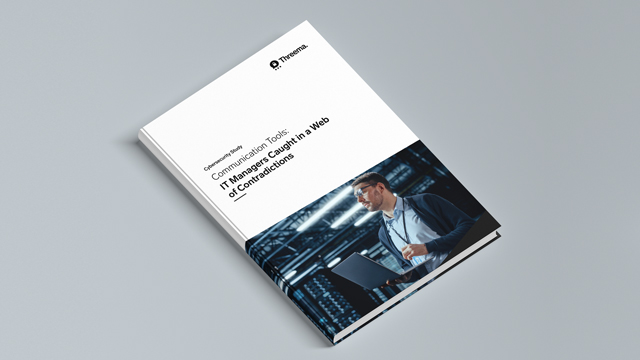Use Threema Work on the desktop
With the desktop app and the web client, you can conveniently chat from your computer without compromising security. You have full access to all chats, contacts, and media files.
The desktop app and the web client are available for both the Android and the iOS version of the Threema Work app.
Please note that a mobile device (on which the Threema Work app is present and activated using credentials) is required.
As of Threema Work 4.8.5k for iOS and due to restrictions on Apple’s part, the mobile app must be open in order for the desktop app / the web client to maintain a connection. Learn more…
With the beta version of Threema Work 2.0 for desktop, you’re able to chat from the computer even when the mobile device is turned off or not connected to the Internet.
Learn more...
Artículos relacionados
Threema Work is available for Android and iOS and can also be used on tablets.
With the desktop app and the web client, Threema can also be used on desktop computers.
Threema Work provides all the features you expect from a state-of-the-art instant messenger for organizations
Basic app features
- Send text and voice messages
- Make voice and video calls
- Conduct group calls
- Send files of any type (PDFs, Office documents, etc.)
- Share photos, videos and locations
- Use Threema Work on the desktop
Special features
- Create polls
- Automatically disable notifications outside of working hours
- Silently agree or disagree to received messages
- Hide confidential chats and protect them with a PIN or your fingerprint
- Choose between a dark and a light theme
- Verify your contacts via QR code
- Add text formatting to messages
- Create distribution lists
- Quote text messages
The Threema Work app is based on Threema’s consumer app and offers similar features. You can find out more about features and answers to general questions about the app in the Threema FAQs.
Version 2.0 of Threema Work’s desktop app is a major update that will not only introduce a completely redesigned user interface, but it will also be based on a totally new architecture. Thanks to multi-device functionality, this version of the desktop app no longer requires an active connection to the mobile device.
The beta version of Threema Work 2.0 for desktop allows iOS users to test the upcoming multi-device functionality ahead of time. iOS users can connect the Threema Work app for iOS with the beta version of Threema Work 2.0 installed on up to two computers and use them independently from each other.
How to Get the Beta Version of Threema Work 2.0 for Desktop
Please note that this is beta software that can be rough around the edges. Features are limited. Make sure to create a backup before you proceed. For known issues and limitations, please refer to this FAQ entry.
- Install and open the beta version of Threema Work 2.0 for desktop. (There is no browser version available for this beta version.)
- Follow the instructions on the screen to link your computer to your mobile device.
At the moment, the beta version of Threema Work 2.0 is only available for iOS, and up to two computer can be linked. The development of the multi-device technology for Android devices is underway, and support for multiple linked devices, including tablets, is planned.
Just like messages, Threema Work’s voice, video, and group calls are end-to-end encrypted and thus tap-proof.
Neither a SIM card nor a phone number is required. This allows you to make voice, video, and group calls on tablets and iPads.
Required app version for voice calls:
- Android: Threema Work 3.21k or above
- iOS: Threema Work 3.0.1k or above
Required app version for video calls:
- Android: Threema Work 4.41k or above
- iOS: Threema Work 4.6.1k or above
Required app version for group calls:
- Android: Threema Work 5.0.2k or above
- iOS: Threema Work 5.6k or above
Threema calls can be completely disabled. You can also only disable group calls or only disable video calls without disabling voice calls.
Please find additional information here.
With the “off-hours policy,” Threema Work users only receive notifications during specified periods of time.
In the app, navigate to “Settings > Sound & Notifications > Do not disturb” (Android) or “Settings > Notifications > Off-Hours Policy” (iOS), and define your working hours. If the off-hours policy is enabled, no notifications for incoming text or voice messages will be displayed, and calls are automatically rejected.
A phone number is not required to use Threema Work. Threema Work can be used on devices without (or with multiple) SIM cards. You can even make Threema calls without a SIM card.
Threema Broadcast is the tool for versatile, secure, and straightforward top-down communications.
- Use feeds and distribution lists to send messages to any number of recipients, and turn Threema into a powerful newsletter channel. While users can subscribe to and unsubscribe from feeds, you manage the recipients of distribution lists yourself.
- With bots, you can create interactive information-retrieval systems that allow your users to quickly get the answers they are looking for.
- Manage central group chats together with any number of co-administrators, and participate in the group discussion right from your PC.
Threema Broadcast is included in the Professional price plan. The number of Broadcast recipients corresponds to the number of Professional licenses. For Example: If you have 80 Professional licenses, there are 80 Threema Broadcast recipients available.
Learn in our Threema Broadcast demo how to create and set up centrally managed groups, bots, and feeds.
With Threema Gateway, Threema can be integrated into existing software applications. This allows companies and organizations to send, receive, and process Threema messages using their own software. Threema Gateway can be used for various purposes – the possibilities are virtually endless. Here are some real-world examples:
- Userlike enables companies to communicate with customers and employees using various channels, including Threema.
- Corona Radar, a service by Whappodo, allows Threema users to retrieve regional Corona stats right in the Threema app.
- IncaMail, Swiss Post’s secure email service, uses Threema Gateway to forward encrypted emails. For example, payslips can be received not only as secure email but also as Threema message.
- With a plugin, Threema can be used for two-factor authentication in the forum software xenForo.
- Whappodo, which also supports Threema, is a solution for customer care and broadcasting via instant messenger.
- Wazuh is a security platform that supports monitoring the IT infrastructure. Its security-relevant notifications can be received automatically in the Threema app.
Besides the above-mentioned xenForo plugin, there are many other Open Source projects that use Threema Gateway, e.g., Grafana and Mattermost.
To learn more, please visit the Threema Gateway website.