What is Threema Gateway?
With Threema Gateway, Threema can be integrated into existing software applications. This allows companies and organizations to send, receive, and process Threema messages using their own software. Threema Gateway can be used for various purposes, the possibilities are virtually endless. Here are some real-world examples:
- Userlike enables companies to communicate with customers and employees using various channels, including Threema.
- Corona Radar, a service by Whappodo, allows Threema users to retrieve regional Corona stats right in the Threema app.
- IncaMail, Swiss Post’s secure email service, uses Threema Gateway to forward encrypted emails. For example, payslips can be received not only as secure email but also as Threema message.
- With a plugin, Threema can be used for two-factor authentication in the forum software xenForo.
- Mercedes-Benz uses Threema Gateway for their messenger newsletter.
- Whappodo, which also supports Threema, is a solution for customer care and broadcasting via instant messenger.
- AMBER Alert Germany notifies the people via Threema about cases of missing children.
Besides the above-mentioned xenForo plugin, there are many other Open Source projects that use Threema Gateway, e.g., Grafana and Mattermost.
To learn more, please visit the Threema Gateway website.
Related articles
URL actions allow to perform an action in Threema by tapping on a link. The following URL actions are available: (ABCDEFGH serves as placeholder for an arbitrary Threema ID.)
Add ID to contact list
https://threema.id/ABCDEFGHIf the contact list does not contain the specified ID, the ID will be added to the contact list, and the contact details will be opened. If the contact list contains the specified ID, the respective chat will be opened.
Open chat
https://threema.id/ABCDEFGH?text=Opens the chat with the specified ID. (If the contact list doesn’t contain the ID, the ID will be added to the contact list.)
-
Compose message
https://threema.id/ABCDEFGH?text=HelloOpens the chat with the specified ID and enters the provided text into the text field. (If the contact list doesn’t contain the ID, the ID will be added to the contact list.)
https://threema.id/compose?text=HelloOpens the contact picker. The provided text will be entered into the text field of the chat with the selected contact.
Please note that the Samsung Internet Browser currently doesn’t support these URL actions.
(The threema://-URL actions are still available. However, it is recommended to use the threema.id actions listed above whenever possible.)
To enter the code, open "My Profile > Linked Number".
Alternatively, you can simply tap the link in the message you have received.
Please note: If you have already entered the code manually, there’s no need to tap the link since your phone number has already been verified.
For security reasons, there is no way to recover lost PIN codes, passphrases, or lock codes. However, you can reset the app, and set it up again. Please note: Unless you have a backup, you will lose your Threema ID and all saved messages. (If you don’t remember your backup’s password, it cannot be recovered.)
Android: Delete the app data in Settings > Apps > Threema > Clear data.
iOS: Enter a wrong code ten times. A button will appear that allows you to reset the app data.
The management of chats and media files depends on your operating system:
Android
In the side menu, navigate to Settings > Media & Storage > Storage Management, where you can check the storage and choose between the following options:
- Delete media and files that are older than the specified amount of time (1 week to 1 year)
- Delete messages that are older than the specified amount of time (1 week to 1 year)
- Automatically delete messages, media, and files after a specified amount of time (1 week to 1 year)
Selectively delete media files of specific chats: In a chat, select “Media Gallery” in the menu and use the drop-down menu to filter the listed files (all, images, videos, voice messages, other files). Tap and hold an item, and then tap on other items to add them to the selection (or tap the “Select all” button in the title bar to select all items). Finally, tap the trash-bin icon to delete the selected items.
To delete multiple chat messages at once, tap and hold one message, select the others you wish to delete, and then tap the trash-bin icon in the top right corner.
iOS
In “Settings > Storage Management,” you get an overview of your device’s disk space and the space used by Threema. To free up space, you can choose between the following options:
- Delete all media and files (of a certain age)
- Delete all messages (of a certain age), including media and files
- Automatically delete messages, media, and files after a specified amount of time (1 week to 1 year)
To delete all media files of a certain chat:
- Open the chat, and tap on the title bar
- Tap “Media” in the bar that appeared below the title bar
- Tap "Select"
- You can now either "Select All" or tap on certain media files to select them
- To delete the files, tap on the trash-bin icon in the bottom left corner
If some of your friends don’t use Threema yet, you can invite them as follows:
- Android: Navigate to the contact list, tap on «Invite a Friend», and select the desired service.
- iOS: In Threema, navigate to “Settings > Invite a Friend,” and choose the desired service.
Here’s how to verify (or add) the Threema support ID:
- Android: In Threema, navigate to “Contacts”, tap on the “+” button, and select “Scan ID”, and scan the QR
code below.
- iOS: In Threema, navigate to My Profile, tap on the QR-code icon in the top right corner, and and scan
the QR code below.
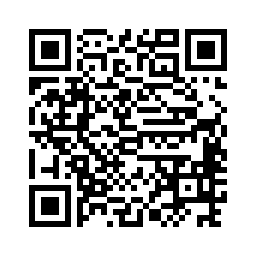
Note that in general, QR codes for ID verification should not be sent over the Internet but only scanned from the personal mobile phone of the respective person in order to ensure that there has been no manipulation by third parties.
You can order stickers, mugs, T-shirts and other Threema gear here.
If Threema suddenly isn’t working properly anymore (for example, if it’s no longer possible to send and receive messages all of a sudden), please have a look at our System Status page. If all services are listed as “fully operational,” chances are that the issue lies outside of Threema's control (and is caused by your ISP, for example).
For security and compatibility reasons, it’s required that the Threema apps run on current OS versions. Besides, the development effort required to offer compatibility with older versions is substantial. For this reason, we need to drop support for older versions from time to time when we release larger updates.
For the current Threema version, the following system requirements apply:
AndroidAndroid 5.0 or later.
iOSiOS 15 and up. You can continue to use older Threema versions on your pre-iOS 15 device, but you won’t be able to update to newer versions.
Older Threema versions don’t support all the features newer versions provide, and it’s advisable to install the lastest Threema version whenever possible. Here are the last supported Threema versions for each iOS version:
- iOS 10: Threema 4.6.18
- iOS 14: Threema 5.0