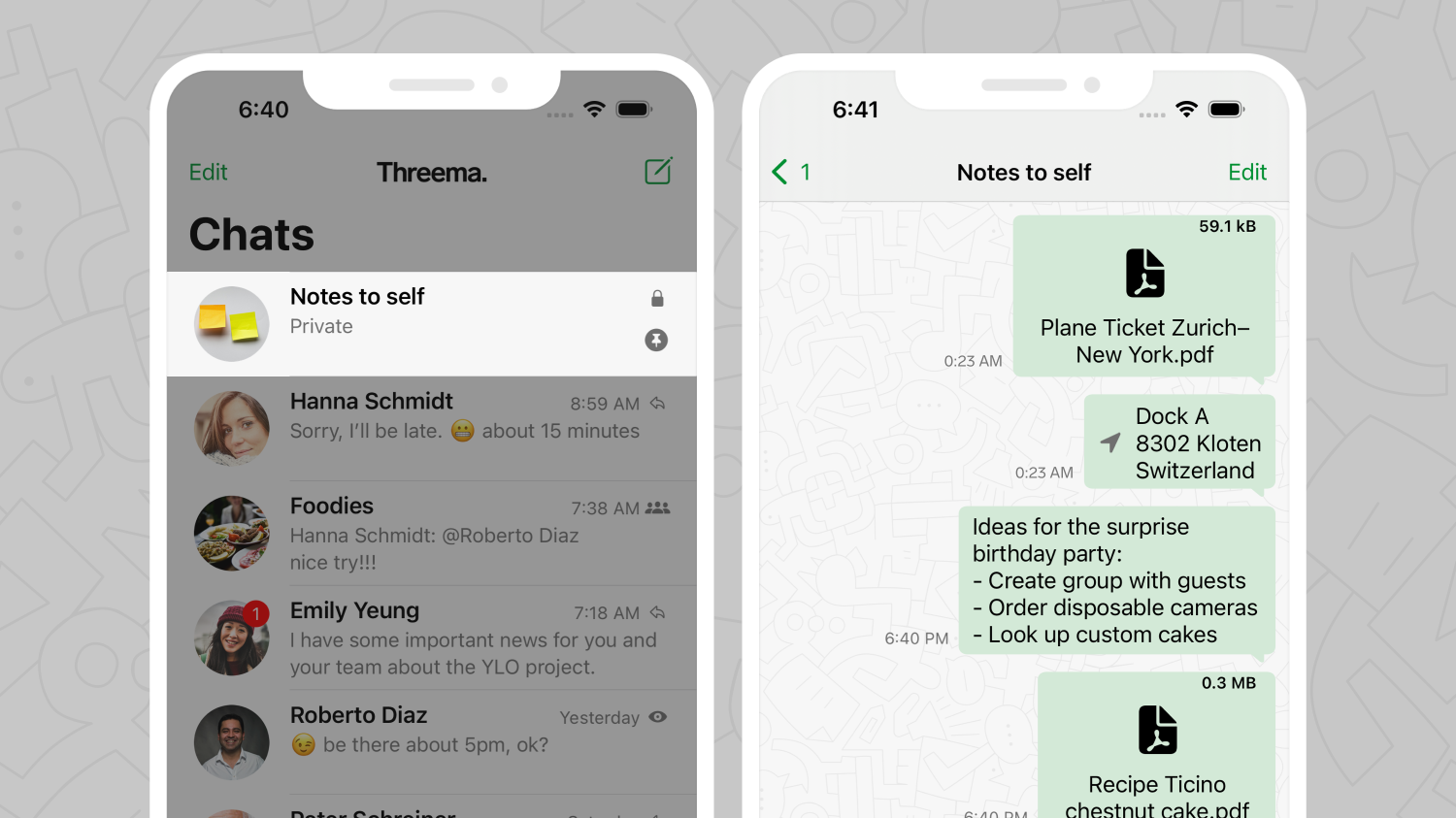A group chat with you as the only member? What might sound useless at first is a handy feature in Threema: this “group” can be used as a versatile chat for personal notes. Find out below in what situations this empty group chat is particularly useful.
Create a new group in the Threema app, but don’t add any contacts. Messages you “send” to that empty group chat will stay on your device and are not sent to the server.
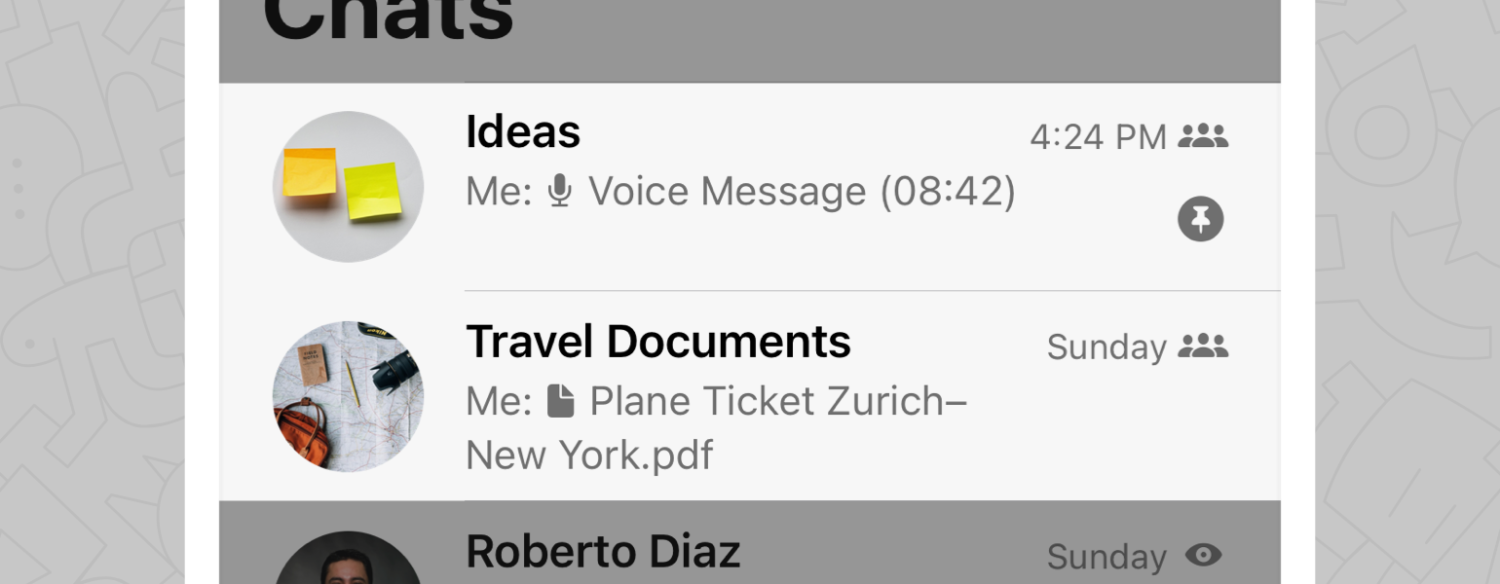
Different Note Groups for Different Topics
A place for everything and everything in its place: keep important plane tickets and tourist visas in the “Travel Documents” note chat, and record spontaneous thoughts in the “Ideas” note chat. In short: creating different note groups for different topics helps you to organize your personal content and to easily find files again.
Mobile Storage of Documents
We’ve already mentioned it with the “Travel Documents” example group: documents you need while traveling can easily and securely be stored in a note group. Using the desktop app or the web client, you can transfer them from your computer to your phone, where they’re readily available whenever you’re on the go – no need to print tickets and receipts anymore. If needed, documents stored in the note group can be forwarded with only a few taps.
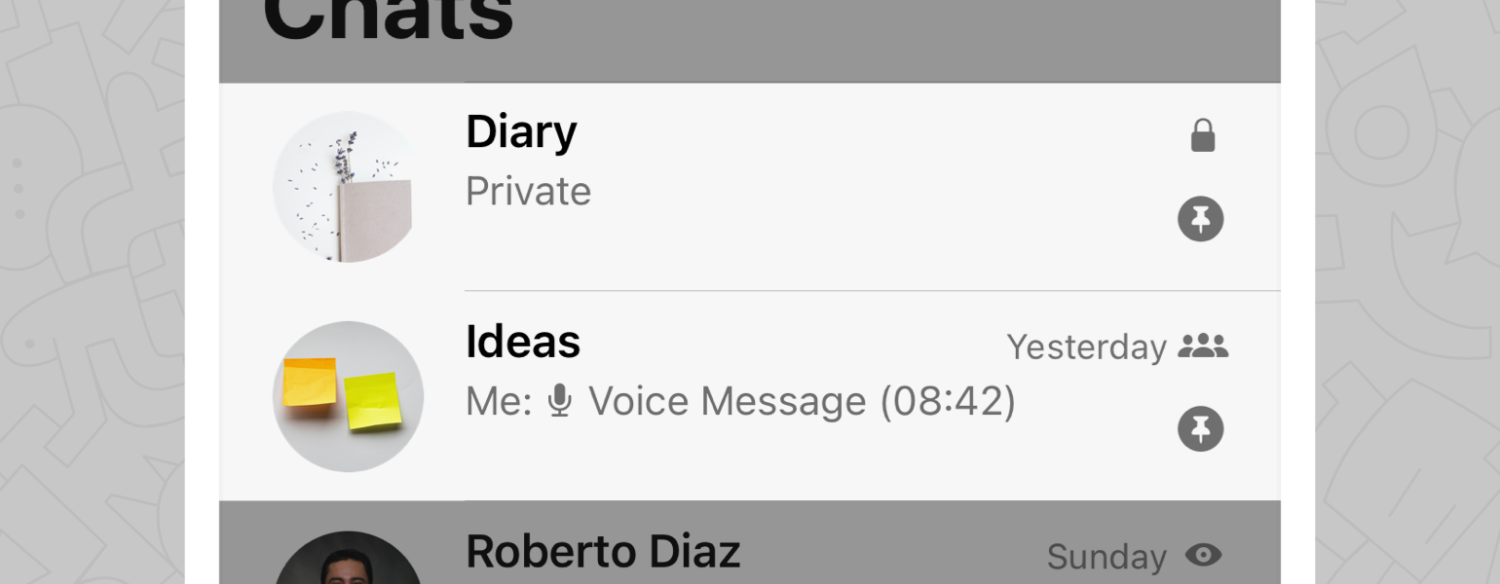
Private Chats: Protect Your Note Group with a Password
Do you still keep a traditional paper diary at home, or do you prefer jotting down your most intimate thoughts as soon as they pop up in your mind? Just like all other chats, you can mark a note group as private and protect it from prying eyes. To open the note chat, a passcode is required. Particularly handy: this mobile diary can be taken anywhere, and it’s better protected than on the bedside table at home.
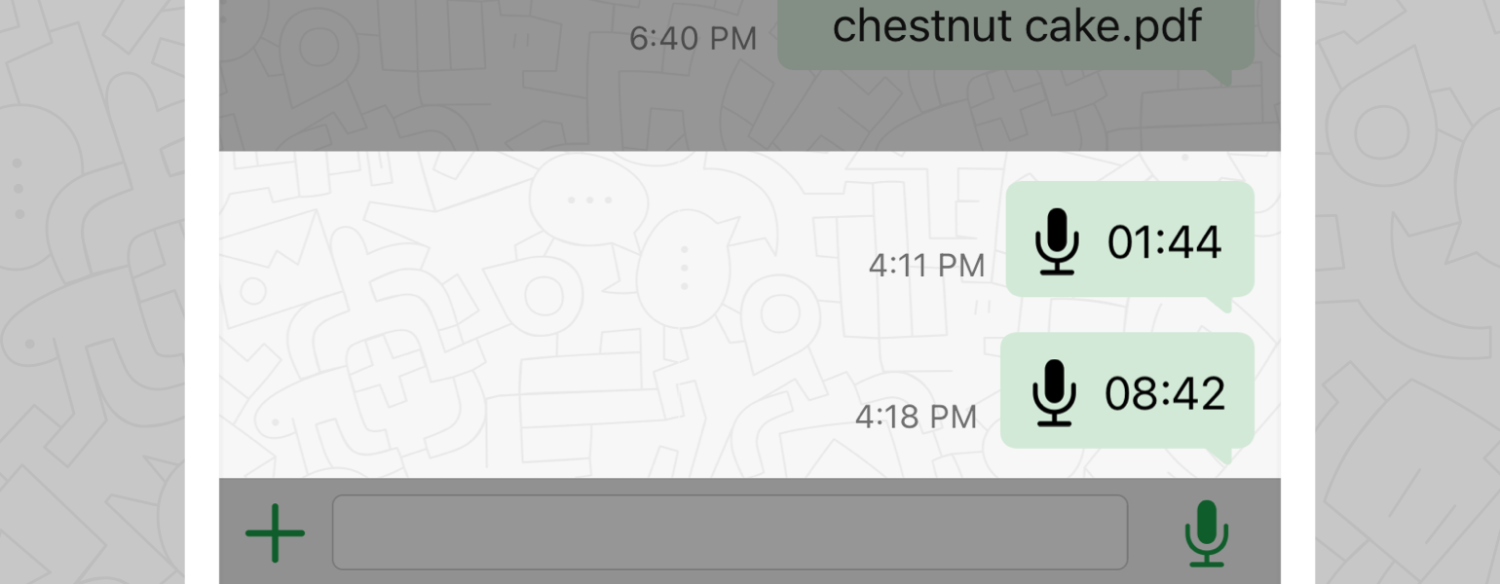
Record Your Thoughts in a Voice Message
Just like the best arguments occur after the discussion, the most creative ideas cross your mind when you’re not sitting in front of a computer. That’s why a voice recording is the ideal way to capture spontaneous thoughts on the go.
Pin a Note Group
If you regularly use a particular note group, you can pin it in the chat overview. This way, it stays on top of the chat list and is accessible right away.
Directly Access Your Note Group from Your Home Screen
Speaking of available in no time: on Android, you can even add a shortcut to the note group to your home screen so it looks like a proper note-taking app. To do so, open the note chat, tap on the three dots in the top right corner, and tap on “Add shortcut.”