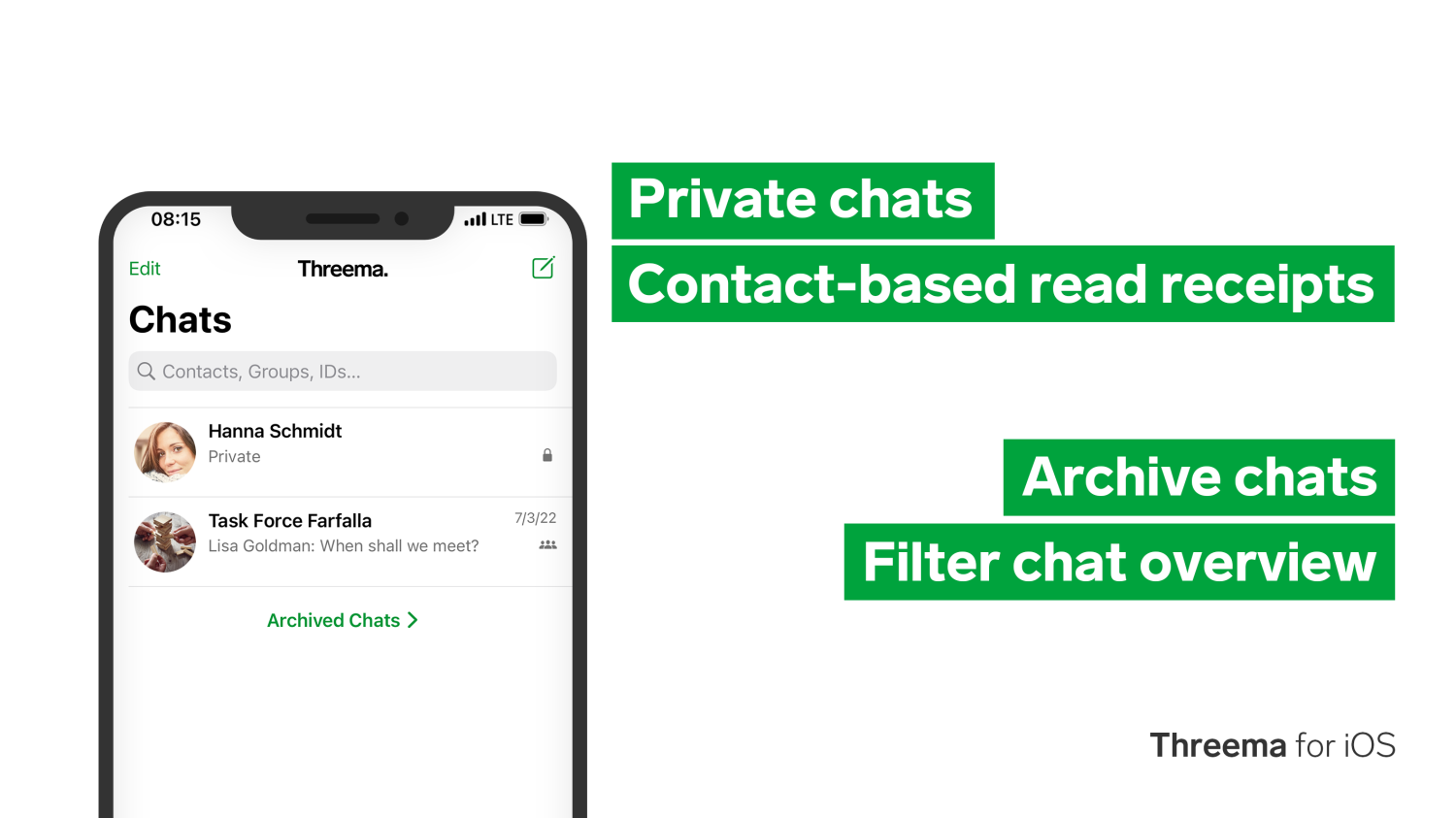A breath of fresh air in Threema’s iOS app: With a host of new features and numerous improvements, the extensive 4.8 update offers even more privacy options and provides better handling of the chat overview. You can now mark chats as private to protect them from prying eyes, set read receipts per contact, and tidy up your chat overview with the new archive feature.
If you use the web client or the desktop app on a regular basis, please read the notice at the end of this post.
Private Chats
If some of your chats are particularly confidential, you can now protect them from prying eyes by means of a passcode, Face ID, or your fingerprint and hide them in the chat overview. For maximum discretion, both the sender’s name and the message preview are hidden in push notifications for private chats.
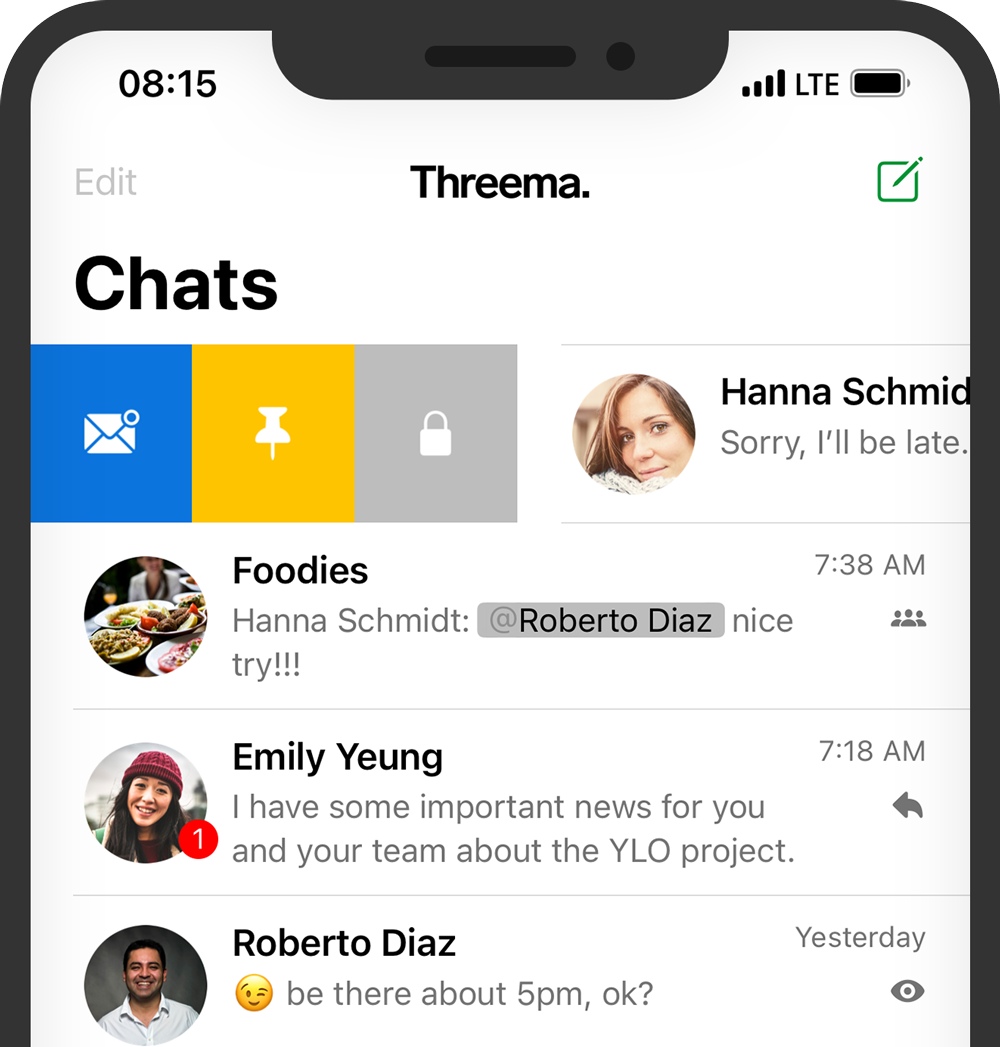
To mark a chat as private, set up a passcode first: Threema > Settings > Passcode Lock > Turn Passcode On. If you turn on the Touch ID or Face ID option, your fingerprint or Face ID will also unlock private chats. Next, swipe right on a chat in the overview, and tap the lock icon. To access this chat, your passcode, fingerprint, or Face ID is required.
You can increase privacy even further by hiding private chats in the chat overview: go to “Settings > Privacy,” and turn on the “Hide Private Chat” option.
Set Read Receipts per Contact
Until now, you could only activate or deactivate read receipts and the typing indicator on a global level, i.e., for all contacts. However, you might feel the need to adjust these settings for specific contacts: maybe you prefer not to send read receipts in general, but when it comes to your sweetheart, you wish to make an exception.
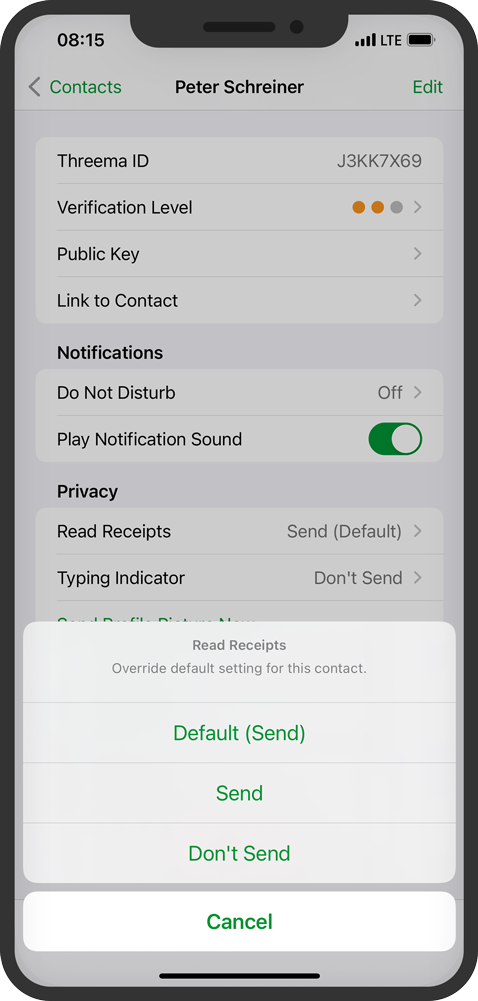
Read receipts and the typing indicator can now be adjusted for individual contacts. Simply open a contact’s detail view, and change the settings to your liking. These settings override the defaults for this contact. If you don’t define a contact-specific setting, the global setting in “Threema > Settings > Privacy > Chat” applies.
Enhanced Chat Overview
Does your chat list contain so many items that it’s impossible to find chats quickly and easily? Threema for iOS now allows chats to be archived. Archived chats won’t appear in the overview, but you can still access them or move them back to the overview whenever needed.

To archive a chat, swipe left on a chat in the overview, and tap on the gray box button. Archived chats can be accessed via “Archived Chats” at the bottom of the chat overview.
Should your chat overview still be too long after you have tidied up and moved several chats to the archive, the new filter comes in handy: it helps you to find chats in the overview within seconds. Simply pull down the chat list, and enter a contact name, group name, or a Threema ID into the search field.
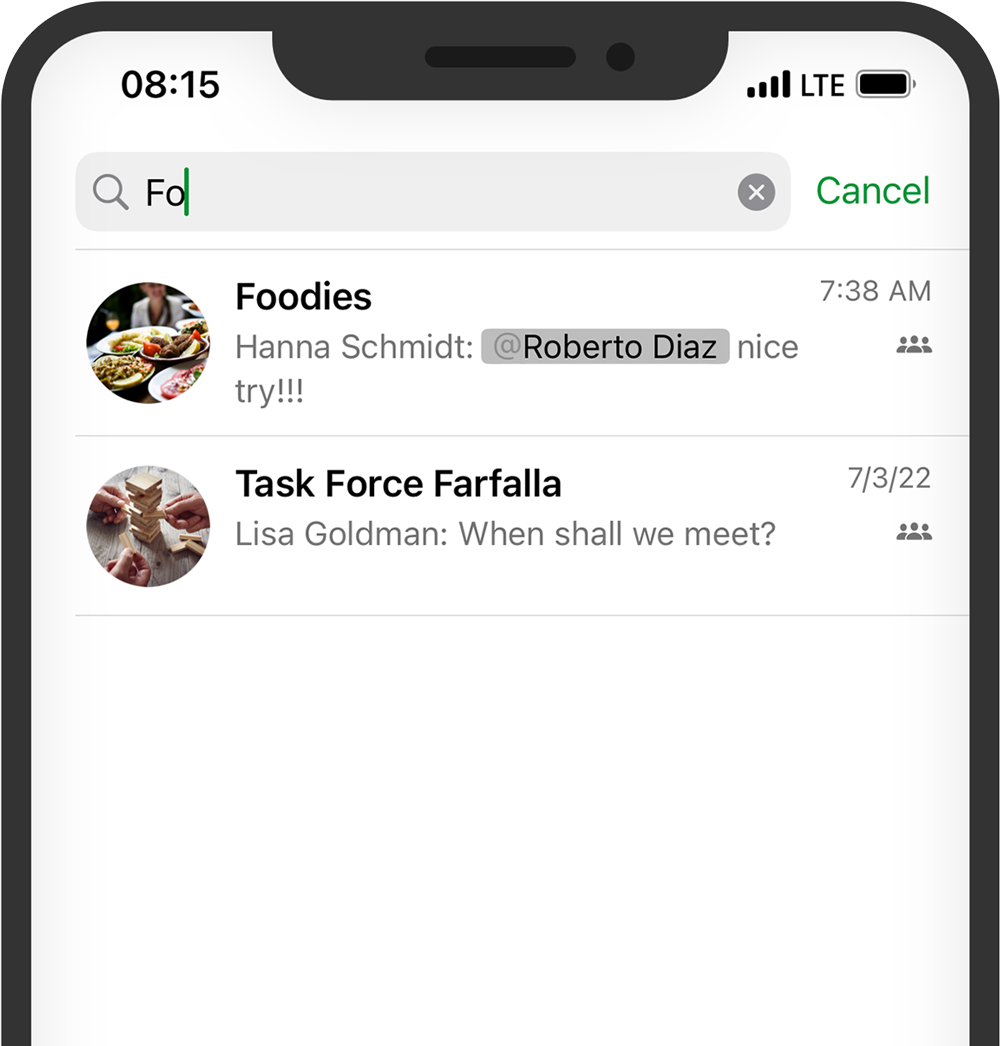
The 4.8 update requires iOS 15 or above and comes with numerous other improvements such as revamped contact and group details. More information can be found in the changelog.
Update/download Threema for iOS
Information on the Use of the Web Client / the Desktop App
Due to restrictions on Apple’s part, the desktop app and the web client will only work when the mobile app is in the foreground. In other words: the mobile device must be unlocked, and Threema must be visible on the screen to maintain a connection to the desktop app or the web client.
We are aware that this is a major inconvenience for many users. Unfortunately, our attempts to work out a better solution with Apple have failed. Please note, however, that the current solution is only a temporary workaround, which will become obsolete once the multi-device functionality is available. For more information, please refer to this FAQ entry.